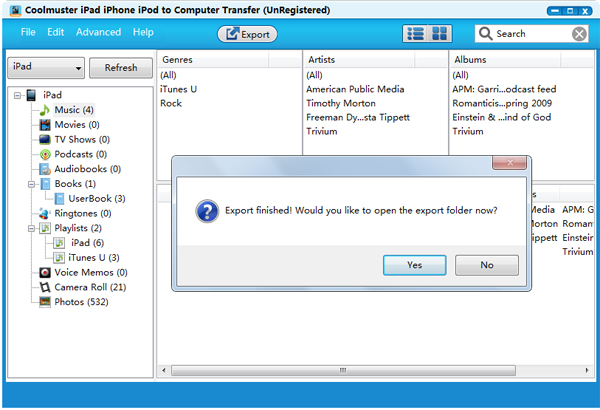Sunday, October 4, 2015
Business Technology Starts to Get Personal
Wednesday, July 8, 2015
A Scientific Guide to Hashtags: How Many, Which Ones, and Where to Use Them
This post originally published on April 8, 2014. We’ve updated it here with new info, screenshots, and audio.
Have you ever found yourself explaining hashtags to someone whose only connection with the word is as a telephone button?
Internet language has evolved considerably over the past few years as social media has taken off. Hashtags are a huge part of this evolution. What once was a telephone button is now a social media phenomenon. No wonder people are curious.
When they ask, I tell them that hashtags are a pound sign immediately followed by a keyword. They’re used for categorization on social media. Yes, they can be annoying if overused. And yes, I’ve seen the hashtag video of Jimmy Fallon and Justin Timberlake.
Hashtags also have the potential to be truly valuable. The stats and info below make a pretty clear case that we should be understanding, using, and appreciating hashtags.
Research says you should be using hashtags
If you’re looking for a completely cut-and-dry ruling on the topic of hashtags, then here it is: You should be using hashtags.
The proliferation of hashtags is truly incredible. What began on Twitter has now spread to Facebook, Google+, Instagram, Google search, and almost everywhere in between. (LinkedIn experimented with hashtags for awhile before giving up.)
The widespread acceptance of hashtags should give you plenty of reason to consider using them. I also really enjoy the case laid out by Steve Cooper, writing for Forbes.com:
As ridiculous as hashtags might seem to marketing veterans who remember a time before Twitter and Facebook, the younger generation and potential customers/clients don’t. To them, using hashtags is as natural and common as typing their query into the search box.
Not only could people be typing in your hashtag on a Google search, but they could very well be doing it in Twitter, too. In this sense, a hashtag will make your content viewable by anyone with an interest in your hashtag, regardless of whether they’re part of your clan or not.
A hashtag immediately expands the reach of your tweet beyond just those who follow you, to reach anyone interested in that hashtag phrase or keyword.
But how do you find the right hashtags for your content and make sure you’ve got them in the right number, on the right social network? Let’s break it down.
Hashtags on Twitter
Tweets with hashtags get two times more engagement than tweets without.
This data, courtesy of Buddy Media, is one of the most-cited examples of the effectiveness of hashtags, and for good reason: doubling your online engagement is a big deal! Imagine going from four retweets to eight or 10 retweets to 20. And all it takes is a simple # or two?
Apparently so. Although, you’ll want to keep it to no more than two.
Buddy Media’s research also showed that the volume of hashtags bears monitoring: one or two hashtags appear to be the max. When you use more than two hashtags, your engagement actually drops by an average of 17 percent.
Twitter’s own research into hashtags confirms that there is significant advantage to using them. Individuals can see a 100 percent increase in engagement by using hashtags (the same bump as seen in the Buddy Media study). Brands can see a 50 percent increase.
Engagement, as measured in these studies, can include clicks, retweets, favorites, and replies, yet if it’s only retweets your after, hashtags still would be a smart bet.
Tweets with one or more hashtag are 55 percent more likely to be retweeted.
Dan Zarella discovered this effect in a study on retweeting behavior that included more than 1.2 million tweets. The large scope of the study made for a 99.9 percent confidence interval with the results.
The one caveat to hashtags on Twitter might come for those brands looking to gain clicks on Twitter ads. In the case of advertisements, Twitter found that tweets without a # or @-mention generate 23 percent more clicks.
The reason? Hashtags and @-mentions give people more places to click inside a tweet instead of focusing solely on a call-to-action.
Hashtags on Instagram
Instagram is another hotspot for hashtags, and the good news for those who love to extensively tag photos is that there doesn’t seem to be a saturation point.
Interactions are highest on Instagram posts with 11+ hashtags.
A rule of thumb could be: Don’t sweat your amount of Instagram hashtags.
The best part about this recommendation is that the data comes from a set of users with 1,000 or fewer followers—a group that likely includes small businesses and those just diving in to Instagram. In other words, hashtags could be your best bet for growing a fast following on Instagram.
Hashtags on Facebook
So yes, Twitter and Instagram are clear winners for hashtags. But what about Facebook? Here’s where the recommendation gets a little trickier.
Facebook posts without a hashtag fare better than those with a hashtag.
Hashtags have only been around on Facebook since June 2013, and three months later, research from EdgeRank Checker found that using hashtags on Facebook has zero positive effect on reach. Posts without hashtags outperform those with hashtags.
A lot could have changed since September, when this data was first released. Should you abandon hashtags on Facebook solely due to this research? It’s probably best to test. There’s still a lot of analysis left to be done. For instance, Social Bakers studied posts in February of this year and found that using hashtags might not be the main worry, but rather using too many hashtags (just like the advice on Twitter).
Hashtags on Google+
On Google+, your posts are given hashtags automatically based on their content, but you can also edit them or add your own. Also unique about Google+: You can add hashtags in your comments as well as your post – double the opportunities to be found.
And since Google+ is Google’s social network, hashtags are now built right into Google searches. If you type in a hashtag search, you’ll get the normal search results plus a sidebar of relevant Google+ posts. Hashtags have truly arrived!
Google+’s “related hashtags” also offer smart marketers a brainstorming opportunity to discover new content ideas and gauge interest level in specific topics.
Tools to find and manage your hashtags
Using the right tools, you can use hashtags as an organization system for your social media campaigns. With everything collected under one hashtag banner, you can see at-a-glance the reach of your campaign and the discussions happening around the topic.
One of the most complete hashtag tools you will find, Hashtagify.me has reams of data you can use to analyze hashtags. The most helpful could very well be the first data you’re shown: related hashtags and their popularity. When you type in a hashtag, the service will show you other hashtags to consider and will display visually how popular each hashtag is and how closely it correlates to the original.
2. RiteTag
RiteTag helps ensure that the tags you use are well-chosen by showing you how good, great, or overused a particular hashtag is. The visual organization of hashtags into colored bars works great for quick analysis at-a-glance.
3. Tagboard
With Tagboard, you can see how your hashtag is used across multiple networks. The results pages on Tagboard show hashtagged posts from Twitter, Facebook, Instagram, Google+, Vine, and App.net
4. Twitalyzer
Though not an explicitly hashtag tool, Twitalyzer does show hashtags as part of its audit of Twitter accounts. Input the username of someone you want to investigate, and Twitalyzer can tell you what hashtags he or she uses most often. This can be really helpful in finding out how your niche’s influencers tweet.
5. Trendsmap
Local businesses might find value in Trendsmap, which shows you relevant hashtags that are being used in your geographic area. (#wrestlemania is a popular one where I am in Idaho.)
4 steps to find the right hashtag to use
Using the tools above, you can hone in on a few ideal hashtags to start with, and like most things online, test and iterate from there.
1. Learn from the best: What hashtags are influencers using?
Twitalyzer can give you a good foundation of where to begin for your hashtag search by showing you how influencers are using hashtags. Grab a handful of usernames of people and brands in your industry whom you admire, and input the accounts into Twitalyzer. At the bottom of the results page, you’ll see a section for their most commonly-used hashtags. Add the relevant ones to your list of potential hashtags.
Let’s say I wanted to find some hashtags to use in promoting social media marketing content. I might start with a list of names like Jeff Bullas, Jay Baer, Mari Smith, and Ann Handley. Here is what the hashtag results on Twitalyzer look like for Jeff Bullas:
Info like this would lead me to start a short list of hashtags like:
- #socialmedia
- #SMM
- #contentmarketing
- #social
- #content
- #marketing
2. Cover all your bases: Are there related hashtags you should be considering?
Armed with an idea list of hashtags, you can then hop into Hashtagify.me to see which related hashtags might also be worth pursuing. While you’re doing this exercise, take note of the circle size on your results: The larger the circle, the more popular the hashtag.
Again, following our social media marketing example, here is what the results page would look like for a search of #socialmedia:
Not every hashtag listed here will be relevant to you, but it does help to see some that you might not have previously considered. In the case of our example, I might add #business, #infographic, and hashtags of specific network names like #twitter and #facebook.
3. Identify the all-stars: Which hashtags are the best to use?
Popularity and volume can be good indicators of the value of your hashtag, but you may wish to go one step further. Hashtagify.me has advanced, premium tools that let you go deeper into statistics on individual hashtags. In a pinch, you can also get some solid data from RiteTag and their visual expression of how much each tag can boost your post’s reach.
Among posts that contain the word “marketing,” RiteTag shows these tags as the most likely to be great, good, or overused. (There’s that #wrestlemania tag again!)
4. Double check: Could your chosen hashtags mean something else entirely?
One last check before you finalize your list of hashtags should be whether or not the hashtag you’ve chosen is being used elsewhere in an entirely different context.
The worst thing that can happen when using a hashtag is to realize after it’s tweeted that the same hashtag is used for an entirely different topic.
Jawbone tried a #knowyourself campaign on Instagram, only to find that the hashtag was already being used generically by thousands of users in all sorts of different contexts. This didn’t necessarily ruin Jawbone’s campaign, but it may have made life a little more difficult for the marketing team.
Takeaways
Hopefully you’ve learned the value of hashtags here and a few neat ideas on how to find some to use in your social sharing. If you’re looking for a simple rule of thumb for hashtagging posts, I think there’s a lot of truth here in this advice from The Next Web:
Rule of thumb: 1 – 3 tags is best over all platforms.
- Twitter: to categorize
- Pinterest: to brand, and be specific (tags are only clickable in pin descriptions)
- Instagram: to build community, and be unique/detailed
- Google+: to categorize; autogenerates tags based on what it thinks your post is most relevant to
- Tumblr: to categorize interests, can be specific and general (has a “track your tags” feature)
- Facebook: sort of a hashtag fail – if your audience is very business-minded, follow Twitter rules; if it is community-oriented, follow Pinterest/Instagram rules
What hashtags do you routinely use on social media? I’d love to hear how you’ve put hashtags to work in your social media strategy.
P.S. If you liked this post, you might enjoy our Buffer Blog newsletter. Receive each new post delivered right to your inbox, plus our can’t-miss weekly email of the Internet’s best reads. Sign up here.
Image credit:mikecogh, Unsplash, IconFinder, Pablo, Quick Sprout
The post A Scientific Guide to Hashtags: How Many, Which Ones, and Where to Use Them appeared first on Social.
Thursday, July 2, 2015
5 Actionable Analytics Reports for Internal Site Search
Posted by ryanwashere
This post was originally in YouMoz, and was promoted to the main blog because it provides great value and interest to our community. The author's views are entirely his or her own and may not reflect the views of Moz, Inc.
I was furious when keyword data disappeared from Google Analytics (GA).
I mean, how could I possibly optimize a website without keyword data?!?!
It didn't take me long to realize I was overreacting. In fact, I quickly realized how trivial keyword data was.
Search engines are pretty damn good at what they do. If you properly optimize your content, people will find it with the keywords you intended. (You should set up an SEO dashboard in GA to verify your results.)
The truly valuable keywords are the ones visitors use within your site.
When mined correctly, internal terms uncover how and why users engage with content. These insights provide clear direction to improve content, SEO, and the user journey (resulting in increased conversions, leads, and sales).
In this post, I'll cover three things:
- How to set up internal search reporting in GA
- How to access and analyze five internal search reports in GA
- Two client case studies using internal search data
Prepping your analytics account
Before I get into the details, make sure you have the following set up in your GA account:
- Exclude internal traffic (filter). You wouldn’t believe how many organizations don’t do this. This simple filter makes all the difference when it comes to data quality. Make sure your website is excluding all internal traffic (step-by-step directions: how to set up internal filters in GA.)
- Goals, events and conversions. In order to discover user intent, we need to be able to segment reports by conversions. Make sure that your website has clearly defined key performance indicators (KPIs) that are represented by goals in GA (step by step directions: how to set up goals in GA.)
Supplemental reading: How to set up Google Analytics on your website
Setting up GA site search reporting
Standard GA implementation doesn’t have internal search reporting configured. In order to get the data, we need to input some information into GA manually.
Follow these steps to get it up and running:
- Navigate to the “Admin” tab
- Click “View Settings”
- Go to the bottom, where you’ll find “Site Search Settings”
- Click the button so that its setting is “On”
In order to complete the tracking, you’ll need to locate your site’s query parameter.
- In a new browser tab, open your website
- In your website's internal search bar, type the word "seo" and click "search"
- You will be redirected to your website's internal search landing page
- Look at the URL on the landing page (see screenshot below)
- You will see your search term, along with these characters: "?", "random letter", and "="
- The letter before the equal sign ("=") is your website’s query parameter
- Enter this value into the appropriate box in GA
- Click save

EXAMPLE
Search query: seo
Landing URL: http://webris.org/?s=seo
Parameter
: ?s=seo
What to enter in GA: s
GA will not post-date searches. In other words, searches that took place before you set up reporting won't populate. You will only get data from searches occur going forward.
For this reason, you'll need to wait about 30 days after setting up site search tracking in GA before analyzing the site search data. Otherwise, you won't have sufficient data to conduct meaningful analysis.
Analyzing the site search data
To access your site search data, navigate to Behavior > Behavior Flow > Site Search in GA.
There are five reports under Site Search:
- Overview
- Usage
- Search Terms
- Pages
- Any/All Reports (Segments)
Report #1: Overview
How to get there: Behavior > Behavior Flow > Site Search > Overview
What the report tells us:
Lists the high-level metrics related to your site’s internal search
Potential insights:
- Visits With Site Search, % Search Exits, and % Search Refinements: When looked at together, these metrics can tell you a lot about how visitors are finding content. If all three numbers are high, it likely means users can’t find what they‘re looking for.
- Time after Search and Average Search Depth: Conversely, if these two metrics are high, it probably means users find a lot of value in your site search.
- Overview (graph): Pay close attention to spikes and surges in internal searches. Were you running campaigns during this time? Use traffic segments to dig into causation.
Report #2: Usage
How to get there: Behavior > Behavior Flow > Site Search > Usage
What the report tells us:
User journeys that used site search vs. those who didn’t
Potential insights:
- Pages/Session, Average Session Duration: If the pages viewed and session duration is higher with visitors using site search, this indicates your website has the right content (i.e., users are finding the content they are searching for). Keep a close eye on these metrics and test widgets, sidebars and "suggested article" plugins to help you figure out how to improve navigation.
- Goal Completions: These are important metrics. Plain and simple, this tells us whether or not site search helps drive goal completions. If so, you may want to consider making your site search more prominent, or make it stand out with specific calls to action.
- Secondary dimension: You can add a number of dimensions to this report to get deeper insight. I like to add "Medium"—it gives you a breakdown of each traffic medium, segmented by Visits With Site Search and Visits Without Site Search.
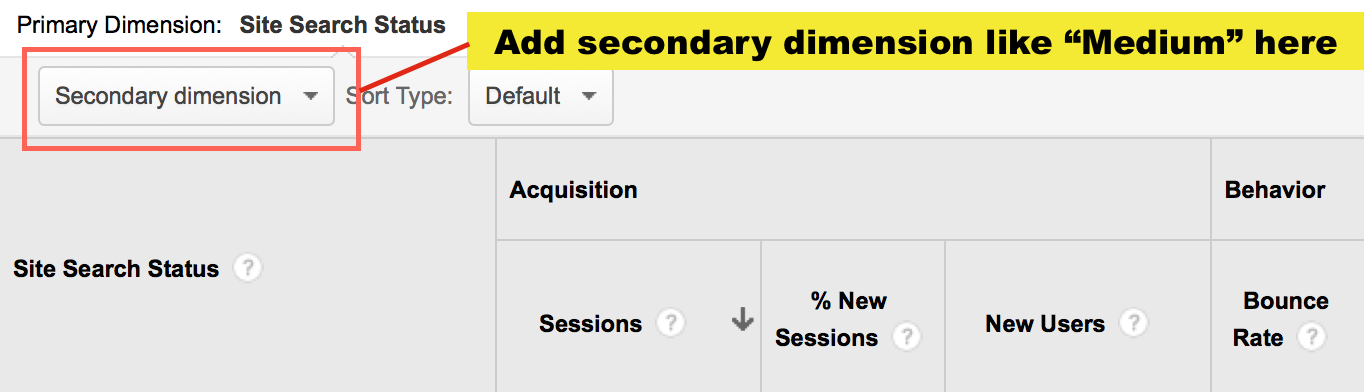
Report #3: Search terms
How to get there: Behavior > Behavior Flow > Site Search > Search Terms
What the report tells us:
Lists the most used search terms with corresponding engagement metrics
Potential Insight
:
- Look at each engagement metric for discrepancies between search terms. If one search term has an abnormally high % Search Exits or % of Search Refinements, then you most likely don’t have content those visitors are looking for.
- Look at the complete list of terms—are these included in your PPC and SEO keyword targeting strategies? If not, they should be. These are the terms your visitors expect to see on your site.
- Add traffic channel segments to see which channel drives the most internal searches. These terms should match up with your PPC and SEO strategies. If a visitor is using site search to refine what they’re looking for, it could mean that they didn’t find your site from the right landing page.
Report #4: Pages
How to get there: Behavior > Behavior Flow > Site Search > Pages
What the report tells us: The pages users made their queries on
Potential insights:
- Overall: Looking at the overall picture of the data will show you where users are having problems finding content. Take a closer look at how your top pages are structured—can users find what they need?
- Secondary dimension: I like to layer on the “Previous Page Path” dimension. This helps create a greater context for the problems users are have navigating your site.
Report #5: Segments
How to get there: Behavior > Behavior Flow > Site Search > Any/All Reports
What the report tells us: Segments add additional depth and value. I often use the following segments to drive more insights:
- Mobile traffic: Segmenting by mobile allows you to see visitors are using site search more from mobile. This can yield insights into mobile design and layout.
- Converters or Made a purchase: Is site search driving conversions or adding roadblocks?
- Organic traffic: What percentage of users that find your website through search engines need to refine their searches? The internal keyword searches are the keywords that users are really looking for when they find your site.
- Returning users: Returning users are loyal—they enjoy your content enough to return for more. Use the internal search data to find out what content you need to best serve them.
Case Studies: Driving action from internal search
The internal site search reports described above are high-level. Sometimes it takes seeing them in action to understand how to truly apply them.
As such, I've included two case studies that show exactly how I've used internal search data to drive meaningful action.
Case study #1
Site: Pop culture publisher (online only)
Marketing channels: SEO, social, and content
Problem:
- The site drives traffic from five to eight daily blog updates about niche pop culture celebrities
- In November, traffic stagnated, and then started to decline
Research:
- The site thrives by creating content about niche celebrities, the ones few other sites write about. This gave them the monopoly on both the SERPs and avid social media fans
- Digging in further, I found social traffic was steadily declining, while organic was remaining nearly the same, month-over-month
- A full-scale content analysis was completed, finding that more and more content was being created about the same niche celebrities. This was causing diminishing returns on social and organic traffic.
- The site suffered from content exhaustion: Writers were covering the same topics over and over.
- In order to build traffic, they needed to scale efforts horizontally by creating content around new niche celebrities.
Solution:
- I consulted the Search Terms report (Behavior > Behavior Flow > Site Search > Search Terms) to see what visitors were looking for on the site
- By adding a filter for "no-results", I could see what content visitors were searching for on the site that turned up no results
- I dumped this list into Excel, and had the writers create new content based on the search terms in the report
Results:
After launch of the strategy, the site saw amazing results:
- 201.05% increase in month-over-month traffic
- 210.99% increase in month-over-month pageviews
- 3.30% increase in pages per session
- 3.15% increase in session duration
- 4.75% decrease in bounce rate
Up and to the right!
Case study #2
Site: Online travel site
Marketing channels: SEO, PPC, email, social, content, display, TV, radio, and print
Problem:
- Large spike in month-over-month internal searches on client's site, with poor metrics for actions following internal searches
- Both the search volume and search rate had nearly doubled (35,457 to 65,032; and 4.37% to 8.56%, respectively) month-over-month
Research:
- Digging in, I found traffic on-site increased by 40,000 month-over-month; when segmented, I found the increase was strictly organic traffic
- Consulted GA Landing Pages report with Organic Segment to find which pages the increase in traffic was going to
- (Behavior > Site Content > Landing Pages > Organic Segment)
- This showed that 100% of the increase in month-over-month traffic went to the home page
- This was out of the ordinary, as 80% of organic traffic generally goes deep into the site, not to the home page
- Next, I consulted the Google Webmaster Tools (GWT, recently rebranded as Google Search Console) Search Analytics report to see what keywords were driving the increase
- (GWT > Search Traffic > Search Analytics)
- GWT analysis showed the increase came from queries consisting of branded keywords + "giveaway" (e.g., client giveaway promotion and client giveaway)
Solution:
- I reported the findings to the client, and found out they'd been running a series of offline ads promoting a giveaway in attempts to generate email leads
- Note: Large organizations often have employees, agencies, contractors, and consultants running for multiple efforts. It's not uncommon for efforts to operate in silos.
- The giveaway was set up on a landing page that was difficult to find unless typed in directly (e.g., clientsite.com/giveaway)
- I recommended that the client include a call-to-action on the home page that linked to the giveaway
Results:
- Sessions with search decreased by nearly 10%
- Results after search increased by 6.45%
- Search depth increased by 9.01%
- Most importantly, users were able to find the giveaway. Email leads increased by 245%!

Closing
When mined properly, internal search data will give you the information you need to greatly improve your web content, design, and search engine optimization efforts.
Sign up for The Moz Top 10, a semimonthly mailer updating you on the top ten hottest pieces of SEO news, tips, and rad links uncovered by the Moz team. Think of it as your exclusive digest of stuff you don't have time to hunt down but want to read!
Wednesday, July 1, 2015
Help Us Improve the Moz Blog: 2015 Reader Survey
Posted by Trevor-Klein
In late 2013, we asked you all about your experience with the Moz Blog. It was the first time we'd collected direct feedback from our readers in more than three years—an eternity in the marketing industry. With the pace of change in our line of work (not to mention your schedules and reading habits) we didn't want to wait that long again, so we're taking this opportunity to ask you how well we're keeping up.
Our mission is to help you all become better marketers, and to do that, we need to know more about you. What challenges do you all face? What are your pain points? Your day-to-day frustrations? If you could learn more about one or two (or three) topics, what would those be?
If you'll help us out by taking this five-minute survey, we can make sure we're offering the most useful and valuable content we possibly can. When we're done looking through the responses, we'll follow up with a post about what we learned.
Thanks, everyone; we're excited to see what you have to say!
Can't see the survey? Click here to take it in a new tab.
Sign up for The Moz Top 10, a semimonthly mailer updating you on the top ten hottest pieces of SEO news, tips, and rad links uncovered by the Moz team. Think of it as your exclusive digest of stuff you don't have time to hunt down but want to read!
The 7 Hidden Factors of the Most Effective Social Media Ads
I’ve resisted social media advertising for a long time, believing that there are a host of free tools and free strategies that can help your business grow on social media organically.
What I’ve come to find out (and I’d imagine many of you have discovered this already) is this:
If you’re spending money to advertise online, social media ads may very well earn you the biggest returns.
(In some cases, it’s the cheapest way to reach people.)
There are so many inspiring digital marketers who are pioneering the best practices and cool strategies for social media advertising. As we dip our toes further into social ads here at Buffer, it’s been fun to discover all the great tips we might try. I’ve collected seven of my favorite ones here in this blog post—a list of simple, actionable tips that drive successful social media ads.
I’d love to hear in the comments any strategies you might add!

7 of the Best Social Media Advertising Tips
1. Create multiple versions of the ad
When we write headlines for Buffer blog posts, we often come up with a big handful of options (15 or more headlines per post when we can manage it) so that we can test and see what works best.
The same idea works with social media ads.
When you read about a successful social media ad, it’s likely that the ad has gone through a few key variations based on these actions:
- Write several versions of ad copy
- Test different images
- Adjust and hone your target audience
In the comments of our post on Facebook advertising budgets, Lucie shared this great tidbit about how to gauge what’s working and what’s not:
I always have several versions of the ad and anything with lower than 1.5% CTR after few hours I deactivate.
The strategy then would look something like this:
- Create lots of ad variations
- Check often to see what’s working
- Deactivate the lowest performers and try something new
In terms of testing out different ad copy, there are many popular recommendations for what might work (including a few ideas I’ll share below). This SlideShare from e-CBD, while a couple years old, has some interesting ideas for things to try: power words, time prompts (“now,” “limited time”), and question marks.
For images, you can test things like product pictures, people and faces, even memes.
And when it comes to custom audiences, there are some great tactics on different ways to hone in on a segment that converts (probably enough tactics for a post of its own, which we’d love to cover separately). One bit of advice I’ve found helpful in thinking through things is another useful comment on our Facebook Ads post, from Bill Grunau:
You want to cast a large net, BUT not try to scoop up the entire ocean.
A target audience of 3,000 to 5,000 is very, very small. For FB ads it should be in the high five or six figures as a minimum. If it is many millions then it is likely too big.
2. Use the “Learn More” button
When creating ads for the Facebook News Feed, you get the chance to include one of seven buttons with your ad.
If in doubt, it’s best to choose a button instead of no button.
And the best button of all? The “Learn More” button.
You can add the button in the bottom section of the Facebook Ads editor. These are the seven button options to choose from:
- Shop Now
- Book Now
- Learn More
- Sign Up
- Download
- Watch More
- Contact Us
The theory behind why this button works is that it helps focus your ad to an even greater degree, like a Mario mushroom for your already great copy. Adding a button enhances the call-to-action and primes a reader to take the action.
As for which button works best, you’re might notice that one fits your niche particularly well (“Book Now,” for instance, would be great for vacation spots). For the “Learn More” button, there seems to be growing evidence that it’s the best overall bet for engagement.
Noah Kagan found that “Learn More” converted better than the other options and better than using no button at all.
And Facebook ad tool Heyo ran an A/B test to see the effect that the “Learn More” button had, compared to no button at all. The result: a 63.6% increase in conversions and 40% decrease in cost-per-click just from the Learn More.
3. Create a custom landing page
If the goal of your social media ad is conversions—sales, signups, what-have-you—then you’ll want to think not only of the ad itself but also where a person might end up once they click.
Picture social media ads as a two-step process:
- Create the ad
- Create the destination
Some of the most successful social media advertising campaigns include custom landing pages, where the copy carries over from the ad and the action crystal clear.
The more targeted your ad, the more targeted your landing page needs to be.
You’ll see this often with e-commerce ads that do a great job targeting a single product and then send the person from the ad to the main product page, full of menus and related products and all sorts of potentially distracting (albeit eminently useful) places to click.
Siddharth Bharath, writing at Unbounce, suggests a click-through landing page, which is an intermediate page between an ad and a final destination (shopping cart, for instance).
This keeps the focus on the offer – the reason the prospect clicked – and leaves them with two options: buy now or lose the deal forever.
Videos or product images paired with a description and product benefits help to persuade the visitor to click the call-to-action.
Socialmouths shared five key elements of these social media ad landing pages.
- Goal-Driven Copy Length
- Limited Form Fields
- Key Visuals
- Responsive, i.e., “Mobile-ready,” Design
- A Single Call to Action
Of these, the single call-to-action stands out as a potentially quite key element.
Also of note, the goal-driven copy length suggests the idea that there could be multiple goals for your social media campaign, something like a spectrum from immediate goals to long-term goals or sales/lead-gen to awareness/education. In general, a landing page for an immediate goal has short copy. A landing page for a long-term goal has long copy.
4. Mention price up front
Another interesting tip from Siddharth Bharath involves the idea of pre-qualifying your traffic. Essentially, it works like this:
You only want people clicking through to your ad who are comfortable paying the price for your product.
The key then is to share your product’s price early.
Doing so will help qualify the traffic that heads to your landing page. Instead of filtering out people when they reach your pricing page, you can do so before they even click—thereby saving you pay-per-click costs that wouldn’t have amounted to a conversion.
The goal, in other words, wouldn’t be about people clicking your ad. The goal would be people clicking your ad and eventually buying your product or service.
5. Promote a discount
In a survey of Facebook users, 67 percent of people said they were likely to click on a discount offer.
A simple strategy for a successful social media ad: Mention a discount in your copy.
In a really cool case study from Hautelook, the clothing website ran a 50% off sale on their Diane Von Furstenberg line. Mentioning a discount in their ads led to a huge sales day—the third largest sales day in company history.
And discounts don’t necessarily always need to be tied to huge sales events. At Buffer for instance, we have three different pricing options (free, Awesome, Business), and at the Awesome price the price is lower when paying a year in advance rather than month-to-month. It’s kind of a built-in discount and one we could explore using in our social media ad copy.
6. Filter out mobile traffic
When creating a social media ad, you’ll typically have the option of segmenting the audience by a number of factors, including those using a desktop/laptop versus a mobile device.
To fully optimize your conversion rate, show your ad to those on desktops and laptops. Don’t show your ad on mobile.
This slide deck from Ad Espresso (a Facebook ads management tool) does a great job explaining the differences between types of social media ad placement, particularly on Facebook.
The mobile News Feed is great for mobile app installs and engagement. It’s tough to get website conversions.
Here’s the key slide:
Noah Kagan also mentions excluding mobile traffic in his steps for getting started with Facebook ads.
Avoid showing your ads to mobile traffic. Most likely your page is not mobile designed and that traffic is less likely to purchase or sign up for an email address.
That last sentiment seems key here: Mobile visitors are less likely to convert to a sign up or a sale. If conversions are the goal of your social ad campaign, then it might be great to focus solely on the desktop audience.
A couple of additional notes here also:
- Not only do the most successful social media ads hone in on the device type, they also keep in mind the location of the ad. Typically sidebar display ads—like those offered by Twitter or Facebook—see lower click through numbers (they’re recommended as a great option for retargeting). The best results are those that appear natively in the News Feed or timeline. Ezra Firestone calls these “advertisements that blend in with the platform.”
- Removing mobile display from your ads is an often-recommended strategy, though there’s definitely two sides to the discussion. Brian Honigman, writing at SumAll, mentions that your ads should focus on mobile first in order to capture the huge volume of Facebook traffic that accesses the site from mobile devices.
7. Focus on relevance score
When I wrote about our Facebook Ads experiments a few weeks back, I was so grateful for all the advice and learnings that folks shared in the comments. This bit from Lucie has stuck with me:
I test my ad on a small budget and see the relevance score first. If it is less than 8/10, it means I should adjust my targeting. If it is higher, then I know I hit the nail on the head.
Jon Loomer wrote a detailed breakdown of Facebook’s relevance score, explaining what it is and how it’s calculated.
Briefly, relevance score helps explain the way Facebook views your ad and why it might prefer certain ads you’ve created versus others.
Facebook says they use relevance score to determine “expected” interaction with your ad.
Relevance score is calculated based on actual and expected positive and negative feedback from the ad’s target audience. The score is updated in real-time as users interact with and provide feedback — both positive and negative — with that ad.
Positive feedback includes people liking, commenting, and sharing your ad and also any desired actions taken with your ad (clicks to website for instance).
Negative feedback includes those instances when people hide your ad or ask not to see ads from you.
It’s all delivered on a 1 to 10 scale and based on real interactions with your ad; there’s a 500 daily impressions minimum in order to receive your first score.
From Lucie and Jon’s advice, there are a couple of great takeaways and strategies on how successful social media ads look at relevance score.
- Test your ad with a small budget first, to see where your relevance score lies. Once you achieve relevance of 8/10 or higher, then promote the ad more heavily.
- Since relevance scores update in real time, check your ads often. If the score dips below 8/10, adjust the ad.
(This second point hints at a higher-level bit of advice with social media ads: Don’t just set ’em and forget ’em. Consistent, active monitoring is key.)
Summary
As we’re in the early stages of testing out social media ads at Buffer, it’s a real privilege to be able to learn from those who have gone before us, trying and testing to see what works in social ads. We’re excited to take all the great advice here and use it in our own experiments and campaigns.
One of the best blueprints I’ve seen for creating a social media ad (particularly a Facebook ad) is this brief list from Noah Kagan, which condenses a lot of the sentiment from the above strategies.
- Call to action: Choose “Learn More”
- Headline: Give away something for free
- Text: Social proof showing why the reader should care
- Link Description: Give call to action for them to get benefit
Try to create an ad that uses natural text versus something that seems like an advertisement.
What have you found works well for you with social media ads?
Have you tried any of these strategies? How did they perform?
I’d love the chance to learn from you in the comments!
Image sources: Pablo, Unsplash, IconFinder, Jon Loomer, Unbounce
The post The 7 Hidden Factors of the Most Effective Social Media Ads appeared first on Social.
Tuesday, June 30, 2015
19+ Free Tools to Start Your Podcast From Scratch
“Slack is starting a podcast for some reason.”
That was the headline of a recent Fortune.com article. Author Tom Huddleston, Jr. wondered why Slack, “a hot Silicon Valley company with a fast-growing valuation,” would “make the most of its ever-growing momentum” by launching a podcast.
But to content marketers, Slack’s move isn’t surprising at all.
The podcast world has recently exploded. Since 2008, the number of Americans tuning in each month has doubled—from 9% to 17% in January 2015.
And companies are paying attention. Many sponsor podcasts as part of their efforts to hook new customers; according to the Boston Globe, businesses will soon be spending $100 million on podcast ads.
If you’re thinking of using podcasts to promote your company, there’s another option—following Slack’s lead and creating your own podcast. As Kevan Lee explained in his Podcasting for Beginners post, audio is just another tool in the content marketing toolbox.

Not only can you establish your company as a thought leader in its industry or field, podcasts can help you create a personal relationship with your audience, enhance your brand visibility, and reinforce your company’s story and mission.
You might be thinking, “Yeah, starting a podcast is great if you’re a big company with a huge advertising budget, but there’s no way I can afford to do it for my own business.”
Not so fast. There are a ton of free resources out there to help you get your podcast off the ground. With this guide, you’ll see how to launch your show with an (almost) zero-dollar budget.
Planning and creation tools
1. Capturing ideas: Evernote
It’s probably safe to assume you’ve heard of Evernote. However, you might not have considered using it to jumpstart your podcast. The tool is perfect for jotting down your show ideas while you’re out and about or brainstorming.
In addition, you can use it to take notes while you interview people, which will come in handy during the editing process and when you put together show notes.
2. Script-writing and collaboration: WriterDuet
Why might you need a script?
Well, it might not take a village to make a podcast, but it does take at least two people: you, your co-host(s), and hopefully some guests. And the more participants you have, the harder it is to keep your discussion on-topic and within your desired time range. A script will mitigate those problems by giving you some structure.
WriterDuet is an excellent script-writing software. Not only does it let multiple people work on your script at the same time, it logs every user’s edits and even lets you explain your changes with in-line video chats, text messages, and notes. As a result, you and your collaborators will literally be on the same page.
3. Scheduling: Doodle
When it comes to planning when you’ll record or live-stream your podcast, Doodle is a great tool. You set up a poll with multiple dates and times and then invite the other people involved with your podcasts to choose when they’re available. Once they do so, you can easily choose the time that works for everyone.
Doodle even connects with your calendar app so you don’t have to manually enter the event in your calendar once the date and time have been set.
In-the-studio tools
4. Sound dampening: soft furniture
As Daniel J. Lewis explains in his excellent article, “25 Free Podcasting Tools as Good as Their Paid Alternatives,” many of the places people commonly record their podcasts—like their basements, offices, or closets—have a lot of reverberation and echoing, which inevitably affects your audio.
If you don’t have access to a sound-proof studio, Lewis recommends putting soft furniture in the room where you’re recording. You can even hang blankets on the walls.
5. Interviewing/co-hosting: Skype
Using Skype to podcast is super common, and for good reason: it’s a pretty straightforward process.
While Skyping with your fellow podcasters (whether they’re your co-hosts, your guests, or some combo of the two), you record your conversation via a computer app. Skype Call Recorder and Audio Hijack 3 are free options for Windows and Mac computers, respectively.
After you’ve finished, you can edit what you’ve recorded with an audio editor. (More on that in a bit.)
6. Live-streaming: Google Hangouts On Air
Maybe you’d like to live-stream your episode, then convert it to a podcast. With Google Hangouts On Air, you can invite up to 10 people to a video meeting that’s also a live public broadcast.
Your Hangout will automatically be converted into a video after you’re done. To make it a podcast, grab the audio from the video file using software like Pazera Free Audio Extractor or AoA Audio Extractor.
7. Call recording: Google Voice
If you’re a really low-budget podcaster, consider using Google Voice to record a conversation between you and your co-host or guest. After you create an account and enable call recording, all of your incoming calls will automatically be converted to MP3 files. Yup, you read that correctly—the app only works for incoming calls. Either arrange to have your co-host use Google Voice to record your call, or ask others to call you.
8. Voicemail service: SimpleVoiceBox
Many podcasters play recorded questions or comments from listeners during their show. If you’re interested in doing this, use SimpleVoiceBox to set up a voicemail service with a unique number your listeners can call. The system will hold an unlimited number of messages—plus, those messages can easily be downloaded into .WAV format.
Editing and post-production tools
9. Recording and editing: Audacity and GarageBand

Editing your podcast is as simple or as complex as you make it. Daniel Lewis recommends only editing out distractions—in other words, you don’t have to get rid of “ums, “ahhs,” or long pauses, as long as those mistakes don’t detract from what you’re saying.
Even if you’re a minimalist editor, you’ll probably still want to trim the ends and add in other audio, such as theme music, songs, or sound effects.
Audacity is a solid option if you’re on a budget. Its interface isn’t super intuitive, but you’ll find many step-by-step guides for using it (like this one or this one.)
Mac users can take advantage of Garageband. “Garageband is free with most Macs, and it’s an incredibly capable audio editor with everything a podcaster could need,” explains MakeUseOf writer James Bruce.
Audacity and Garageband also both offer recording options. If you’re going to be the only person talking for the entire episode, than you can skip the Skype or Google Hangouts step and simply record directly into your editing program.
10. Audio post-production: Auphonic
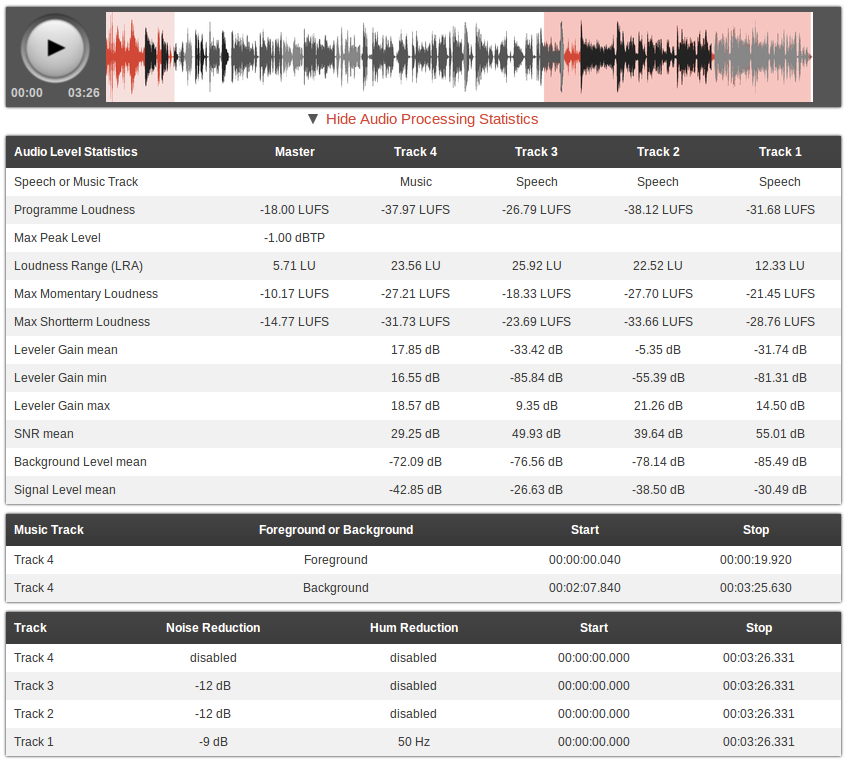
You can use Audacity or Garage Band to clean up your audio, but when you want it done professionally, take advantage of Auphonic’s free two hours of processed audio per month. The software will balance the levels between speakers, music and speech; normalize volume to broadcast standards; balance multiple tracks (for example, your recording with your co-host’s recording); encode your files, and more.
11. Music and sound effects: Freesound, Free Music Archive
Wondering where you’ll get that theme song or bleep noise? Freesound has a huge database of audio snippets, samples, and recordings.
The Free Music Archive also offers a wide selection; plus, you can browse by genre, so if you already know a blues song would be just perfect for your intro, it’ll be that much easier to find the perfect one. (Just make sure it’s labeled as available for commercial use.)
MP3s, tagging and transcribing
12. MP3 encoding: iTunes
After you’ve finished editing your podcast and adding sound effects, you’ll need to turn it into an MP3. There’s online software for MP3 conversions, but iTunes can do the same thing—and for free.
After exporting your file into iTunes, all you have to do is right-click on it and choose “Create MP3 version.”
(This article will walk you through the process.)
13. ID3 Tagging: EasyTAG, Podcast Tag Editor

ID3 tags allow you to embed important information in your audio files, including episode name, podcast name, episode content, and cover art.
Not only do iTunes and Windows Media Player use these tags to organize your podcasts, but having tags ensures even people who download your audio file from random places on the internet will know what they’re listening to.
In addition, maybe you’d like to include show notes—the text that pops up when you click the “Information” icon in the Apple podcast app.
To make these, just write the text of your choice in the “Comments” section of the ID3 tagging software you use.
14. Transcribing: Express Scribe Free
There are a couple different reasons to transcribe your podcasts.
First, transcriptions are SEO gold-mines. Search engines can crawl and pick up your podcast’s title, description, and tags—but not your audio. A transcript, on the other hand, is easily searchable.
Second, having a transcript gives you more than one way to disseminate your material. Maybe you want to turn your podcast into a blog post, or a SlideShare, or even an infographic. All of those will be easier if you’ve got a written version of each episode.
The free version of Express Scribe helps you transcribe audio files with its customizable playback speed, “Hotkeys” (which make a mouse unnecessary), and speech recognition software.
You can also add hyperlinks to your transcript and post it on your blog or site, which will appeal to the people who would rather read than listen (they exist!)
Finally, you can use your transcript to keep track of important moments. Many podcasters label these milestones in their show notes.
Marketing and promotion
15. Getting into the iTunes store: WordPress
It’s pretty simple to get your podcasts in the iTunes store via WordPress. Using a WordPress site you already have or one you’ve created, create a category for your podcasts—like “Podcasts.” Then copy the URL for the Podcasts category. You’ve just created an RSS feed: a technology that announces updates to a website. Apple uses this RSS feed to create a collection of your podcast episodes. To submit the feed to Apple, paste the URL into the “Submit a Podcast” Podcast Quick Links in the Podcast section of iTunes.
Then, each time you complete an episode, upload the MP3 into a new post on WordPress, assign it to the Podcasts category, then publish it.
Once you’ve submitted the RSS feed URL to iTunes, all of the posts marked “Podcast” will automatically be submitted for review by the iTunes staff and then uploaded to the iTunes store.
(For a more detailed version of these instructions, check out the WordPress tutorial.)
16. Checking your RSS feed: Feed Validator
But before you can submit that RSS feed link, you need to check and make sure it’s working. This is simple to do: just enter the URL into Feed Validator.
17. Social media scheduling: Buffer
After all the hard work that goes into creating a podcast, you’ll definitely want to attract as many listeners as possible. Buffer’s Individual Plan lets you connect your Twitter, Facebook, Google+, and LinkedIn accounts (for a total of four), and schedule 10 posts at a time for each.
So let’s say you’re releasing your podcast on Thursday at noon. You could use Buffer to post three “teaser” posts on each social media platform leading up to the launch, a post with the link to the podcast once it goes live on Thursday, and then four or five posts over the weekend reminding your followers to listen and give feedback.
Not only does this save you a ton of time, but you can see analytics for each channel. That’ll give you valuable insight into how many podcast listeners you’re getting from, say, LinkedIn versus Facebook.
18. Emailing: MailChimp
Many podcasters use a regular newsletter to deepen their relationship with listeners. Not only can you promote new episodes, but you can gather audience feedback, direct people to relevant links (say, your site or sponsor sites), and even give away exclusive content.
With MailChimp’s free plan, you can send up to 12,000 emails to 2,000 subscribers.
19. Analytics and stats: Blubrry
To get some basic statistics on your podcast, sign up for Blubrry’s free service. All you have to do is add your podcast to Blubrry’s directory—which has the added bonus of exposing your program to more potential listeners. There’s only one caveat, however: your podcast can’t advertise a competing podcast service.
Where to spend money on your podcast
1. A mic
As Ryan Imel explained on WPCandy, “Technically you can use your computer’s default microphone to record your podcasts. And by technically I mean your voice will travel through the air, collide with your computer and be recorded into a file.”
According to Imel, virtually any microphone you buy will be better than the one on your computer.
The Rhode Procaster ($229) is a popular choice, as is the Blue Yeti ($129).
2. Podcast cover art
Unless you’re a graphic designer, you may want to consider hiring a professional for your artwork.
Not only will amateur-looking cover art turn off potential subscribers, Apple won’t feature your podcast in its “New & Noteworthy” section if it doesn’t have an attractive image. Apple recommends including a title, brand, or source name.
There are also some size and resolution guidelines you should be aware of, courtesy of Libsyn:
- iTunes Podcast- 1400×1400 at 300 dpi
- iPhone Display – 160 dpi
- iPhone App Image requirement – 512×512 pixels at 160 dpi
- iPad Display – 132 dpi
If the initial artwork you create is large (1400 x 1400 at 300 dpi), it can easily be scaled down to fit all these mediums.
To find a designer, check out Fiverr, 99 Designs, Elance, or LogoMaker.
3. Podcast hosting service
There are three main ways to get your podcast online.
Host it yourself for free
You can use WordPress to host your podcast for free as I describe above. Here’s the problem with this approach: if you solely use WordPress, your audience is almost guaranteed to have a sub-par experience. Not only will the site take forever to load, but downloading the audio files will be time-consuming as well.
Use WordPress to set up your RSS feed and submit your podcasts to the iTunes Store, but if customers want to directly download your podcasts, it’s great to provide a different option.
Why not host your podcast on your own site? Well, web hosts aren’t designed for files with unpredictable downloading behavior. Your site has a limit on how much data can be transferred at any given time; if you have a bunch of people trying to download your podcast in the day or two after it’s released, they may crash your server.
Purchase a hosting service
The second option is to purchase a web hosting service, like BlueHost or HostGator. If you get the basic version of BlueHost, it’s $3.50 a month. Your Amazon S3 rates will change depending on how much bandwidth and storage you use every moth, but in general, it’s pretty inexpensive.
These services aren’t designed for hosting media files, so if you’re getting more than 100 downloads per episode, you’ll also need to purchase a media hosting service, such as Amazon S3. You’ll also need to configure the software yourself.
Pay for podcast hosting
The third and most straightforward option is paying for a podcast hosting service.
Both Libsyn and SoundCloud have a lot of reach—which means lots of listeners—a factor that might weigh heavily in your podcast hosting decision.
Libsyn hosts more podcasts than any other service in the world. For $5 a month, you’ll get 50 megabytes of storage; for $15, you’ll get 250. In addition, it’ll automatically create a RSS feed for you (so you can skip the WordPress process.) The HTML5 Media Player is another cool feature–it allows you to embed your podcast anywhere on the web.
Particularly if podcasting is going to be a big part of your marketing strategy, SoundCloud is worth looking into. Every time you upload an episode of your podcast to SoundCloud, it’ll be pushed out to iTunes as well. SoundCloud’s Pro plan, which offers six hours of upload time per month, is $55 a year. For $135 a year, you can upload as much audio as you’d like.
Libsyn, SoundCloud, and most other podcast hosts include download and audience statistics in their services. Knowing how many downloads you’re getting and from what media sources, what part of the world your listeners are coming from, and even which web pages or apps your podcasts are being played from will help you tailor your podcast to your listeners.
Do you have any free resources to add to this list? What about paid tools that are worth their price tags? I’d love to hear your picks in the comments!
The post 19+ Free Tools to Start Your Podcast From Scratch appeared first on Social.